![]()
The Find facility searches 'Room Codes' and 'Description' for the Locker Room you want.
NOTE:
-
Lockers are NOT searched with this finder.
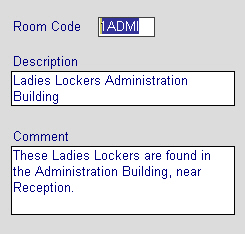
Locker Rooms are very simply defined with a Code, Description and Comment.
- This is the definition of the 'Locker Room'.
- Locker Room codes are limited to 5 characters.
- Descriptions are limited to 100 chars.
- Comments are limited to 255 chars.

Lockers do not exist on their own. They must be used in combination with a Locker Room - naturally, that's where one finds lockers!
This is the entry point for the locker rooms.
-
For a given Locker Room enter the 'Lockers' available in the nominated Locker Room.
-
Enter an appropriate, non-repeated locker number.
-
Select 'CLO' or 'PPE' from the Type combo.
Once Lockers are used inside 'Personnel' records they cannot be deleted in this facility. However, the Type may be changed.