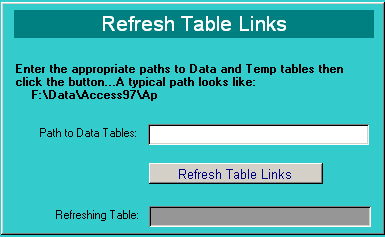
Administrators ONLY use this screen to link the Casper client to a data file that has been moved! Remember that the data file is centrally located while the client runs at the users workstation.
Type in the appropriate path to the data file. This path does not include the last back slash OR the data file name. These are auto-added during the re-linking process.
Click on the 'Refresh Table Links' button and watch as the tables being re-linked are displayed.
-
At completion a message displays.
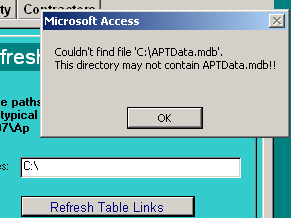
-
If you enter the path incorrectly and APTData.mdb cannot be found this is the displayed error.
-
Click OK and try again.
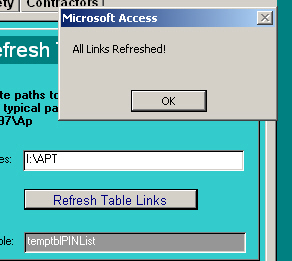
-
Once a refresh runs to completion you get a good message!
-
At this point the data is available for use from the current client.
-
NOTE: Once you have successfully refreshed to a new data location on your network then YOU MUST COPY THE CLIENT OVER THE MASTER CLIENT in the central location on the network. This ensures that following use of Casper will be looking at the data in the new location on the network.