Access Toolbar / Buttonbar:
The toolbar shown below appears in most screens and in the Main Menu. Use the table below to interpret the usage of all the buttons.
![]()
When a button is 'Greyed Out', it is unavailable in the current screen context. An example of this would be, say, the 'Next' button being 'Greyed Out' when the currently displayed record is the 'New' (or blank) record in a set of records. Logically, 'Next' has no meaning and Access makes this button's facility unavailable and the button appear grey.
When a button looks depressed, that facility or mode is currently active. Typically, the 'funnel' or 'Apply / Remove Filter' button looks depressed when a record filter is active. Clicking the filter off returns the record set to 'All Records' mode.
|
Button Image |
Description |
|
|
Design mode - for developers only! If you accidentally click this button immediately click on the button which replaces it - the Form View button. |
|
|
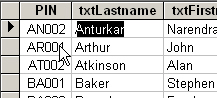 Datasheet View - shows all the records currently
available. Browse and return to a selected record with the Form
View
button. Datasheet View - shows all the records currently
available. Browse and return to a selected record with the Form
View
button. |
|
|
Form View - return from Datasheet OR Design View to viewing a single record in more detail, ready to administer that record or perform other data entry maintenance. |
|
|
Filter by Form (FBF) - Allows the user to customise which records are viewed. |
|
|
Apply/Remove Filter - When filter by form criteria have been entered into the FBF screen, this button applies the criteria, limiting the number of records. This is a toggle button which will look depressed when a filter is being applied. To remove the filter and display 'ALL' records, click on the button again. The button then looks 'Up' and all records are listed. |
| Navigation - Move to the First record in the current set of records. | |
|
|
Navigation - Move to the Previous record in the current set of records. |
|
|
Navigation - Move to the Next record in the current set of records. |
|
|
Navigation - Move to the Last record in the current set of records. |
| Navigation - Move to the New record in the current set of records. Simplistically, this is the record at the end of the record set. You can always see the position of the new record compared to existing ones by scrolling to the end of a datasheet listing. As soon as you begin using this last/new record a blank one, representing the new 'New' record, is created at the end of the list. | |
| Save the Current Record - When the Record Selector bar is showing a little pen (see the icon shown here) the record is 'Dirty'. Use this button to save the changed record | |
|
|
Delete the Current Record - Deletes the
current record after requesting confirmation. The exception to this is
when the record has related, child records in another table. Depending on
the relationship:
|
|
|
Click elsewhere on the screen to remove the list. |
|
|
Close Screen - Closes the active screen. If that happens to be the Main Menu then Casper is shut down. |
|
|
Undo - There are 3 levels of 'Undo':
|